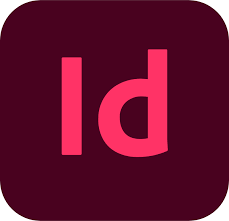InDesign Accessibility
We help organizations create and remediate InDesign documents, ensuring full accessibility and compliance from design to final export.
InDesign Accessibility
Our team of specialists at PDF Ally meticulously tags, verifies, and validates documents for compliance with Section 508, WCAG 2.1, and other global accessibility standards.
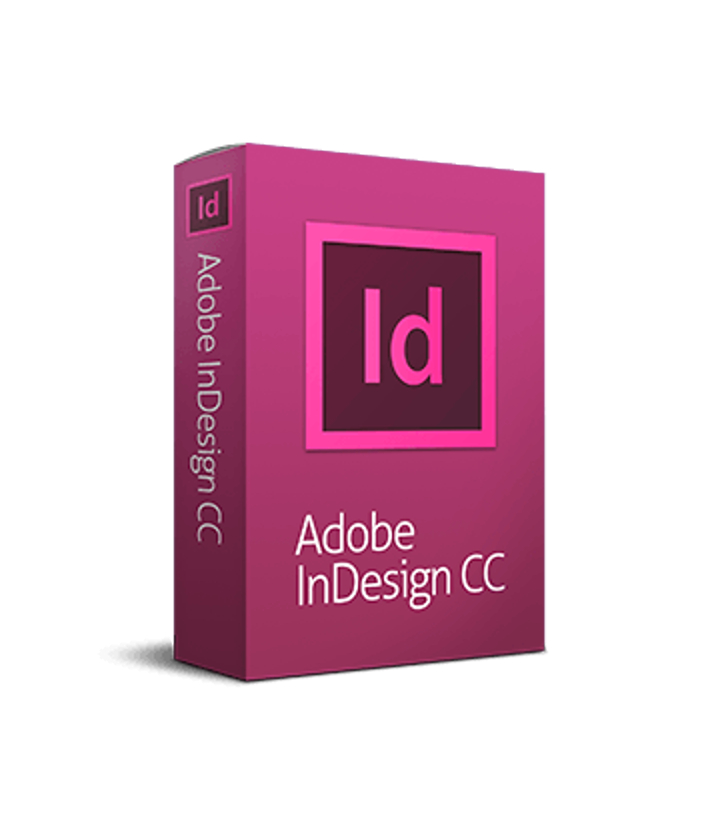
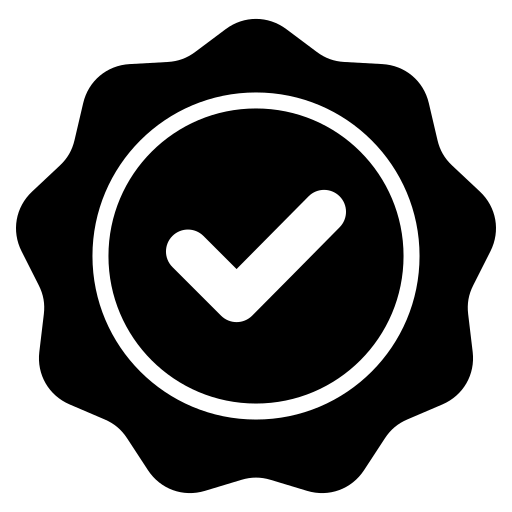
Unparalleled Quality

Multilingual Support
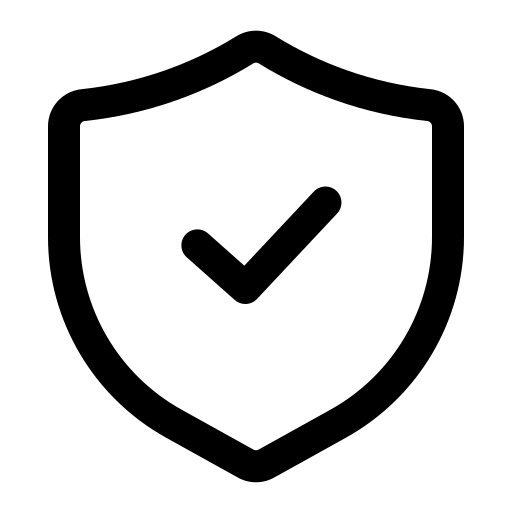
Privacy
InDesign Accessibility refers to creating accessible digital content directly within Adobe InDesign, ensuring that the documents generated (like PDFs, e-books, and interactive files) are usable by individuals with disabilities. By properly structuring and tagging content in InDesign, you can produce documents that are compliant with accessibility standards like Section 508, WCAG 2.1, and PDF/UA.
Here’s a detailed guide on how InDesign Accessibility is achieved:
1. Proper Document Structure
– Headings and Paragraph Styles: Use InDesign’s built-in heading and paragraph styles (e.g., H1, H2, H3) to create a logical reading order. These styles help screen readers identify the structure of your document.
– Reading Order: Ensure the reading order of text, images, and other elements is correct, especially for multi-column layouts. The “Articles” panel in InDesign allows you to organize the content flow that will translate into the reading order in a tagged PDF.
2. Alt Text for Images and Graphics– Add alternative text (alt text) to all non-decorative images, graphics, and other visual elements. This helps individuals using screen readers understand the content and context of the images in the document.
– InDesign allows you to apply alt text directly to images via the “Object Export Options” dialog, ensuring that this information is included when exporting the document to an accessible PDF.
3. Tables and Lists
– Table Structure: Use InDesign’s table features to create accessible tables with proper headers, rows, and columns. Avoid using tables solely for layout purposes, as they can confuse assistive technologies.
– List Tags: InDesign automatically tags lists if you use bullet or numbered lists. Ensure they are properly formatted and recognized as lists in the final accessible PDF.
4. Color Contrast and Font Choices
– Sufficient Contrast: Ensure that there’s enough contrast between text and background colors to meet WCAG 2.1 standards (minimum ratio of 4.5:1 for normal text).
– Readable Fonts: Use clear, legible fonts and ensure that text size is adequate, especially for readers with visual impairments.
5. Interactive Elements and Forms
– If your InDesign project includes interactive elements such as hyperlinks, buttons, or forms, make sure they are accessible. Provide meaningful descriptions for buttons and ensure form fields are correctly tagged for accessibility.
– Use the “Tab Order” panel to specify the navigation order of form fields, ensuring they are accessible via keyboard navigation.
6. Language Specification
– Specify the document’s language in the “Document Properties” so that screen readers can accurately interpret the text. This is crucial for multilingual documents to ensure the correct pronunciation and interpretation of content.
7. Exporting as a Tagged PDF
– When exporting your InDesign file to PDF, ensure the “Use Structure for Tab Order” option is selected. This helps generate an accessible, tagged PDF that maintains the document’s reading order and content structure.
– Under “Export” settings, ensure that the “Create Tagged PDF” option is checked. Tagged PDFs include semantic information that assistive technologies like screen readers rely on to navigate and read the document.
– Use the “Include Accessibility Tags for PDF” option to ensure all the accessibility features (headings, alt text, tables, etc.) are preserved in the PDF.
8. Accessibility Check and Post-Export Adjustments
– Adobe Acrobat: After exporting your InDesign document as a PDF, it’s crucial to run an accessibility check using Adobe Acrobat’s accessibility tools to ensure all tags, alt texts, and structures are correct.
– Post-export, you might need to fine-tune tags, reading orders, or correct any additional issues using Acrobat’s editing tools.
Benefits of InDesign Accessibility:
– Compliance: Documents designed with accessibility in mind meet international standards like Section 508, WCAG 2.1, and PDF/UA.
– Usability: Accessible documents are easier to navigate and understand for all users, including those with disabilities.
– Wider Audience Reach: Ensuring accessibility expands your audience, providing access to users who rely on assistive technologies.
At PDF Ally Accessibility, we help organizations create and remediate InDesign documents, ensuring full accessibility and compliance from design to final export.
Our team of specialists at PDF Ally meticulously tags, verifies, and validates documents for compliance with Section 508, WCAG 2.1, and other global accessibility standards. We tailor our services to meet specific client requirements, delivering remediated documents that meet all applicable compliance standards. In addition to providing accessible files, we supply detailed compliance reports that outline the accessibility measures implemented.

InDesign Accessibility
Clients worldwide rely on our Document Accessibility Remediation services, which include Accessible PDFs, PDF Forms, and Accessible Microsoft Word, Excel, and PowerPoint documents. Our work complies with Section 508, Section 504, the Americans with Disabilities Act (ADA), and other relevant international legislation. We adhere strictly to accessibility guidelines, such as PDF/UA and WCAG 2.0 & 2.1.
At PDF Ally Accessibility, we recognize that our remediation work impacts real users. We aim to go beyond basic compliance to deliver highly usable and accessible content. Our team has successfully remediated documents for clients across various industries, including handbooks, brochures, directories, textbooks, fillable forms, and more. We are dedicated to providing fully accessible documents that truly serve all users.
Contact Us For More Information
Find out whether your website meets all the required compliances. Just fill up the form and our team will get back to you at the earliest.